

 |
 |
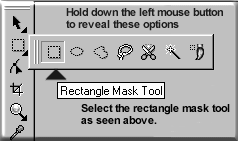 |
Step 1) locate the masking tool as illustrated to the left. Click and hold your left mouse button over the masking Icon to reveal additional masking tools. Make sure that you have chosen the Rectangle Tool then let up on the mouse button. Within a new page click and drag the desired rectangle for the button. The image can be scaled down later so work larger if you like. |
| Step 2) locate the Fill Tool Icon as seen to our right. Double click the Icon will open the Tool settings. This will offer several option take this opportunity to play with the different options, finding your favorites for later use. Now that you have chosen a Fill, drag the mouse to the rectangular window and click with the left mouse to fill the item. | 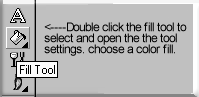 |
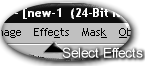 |
Step 3) Return to the top menu and select Effects. As the window drops down this is where you will need to know if you are using version 6,7,8. We will be selecting the effect called "The Boss", versions 6 and 7 store it within the Fancy options on your dropdown list. Version 8 places this option under 3D Effect. |
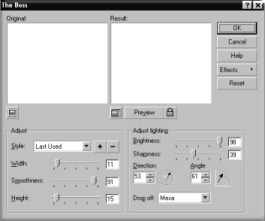 |
Step 4)
This is the final step. Review the options on this
window to take advantage of there effects. take a few minutes to play with the settings,
then select preview. For a starting point use these settings: Width: 11 Smoothness: 91 Height: 15.....{Set the drop off option to "Mesa" Then Click OK when you are ready.} |