

 |
 |
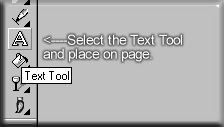 |
Step 1) Select the Text Tool as seen on left and type your sample word. You can use the word "Shadow" like above. You will want to use a light color and a dark shadow for best results. You my use any object text, rectangle, oval, or any floating image. |
| Step 2)
Once an object such as text is selected
locate and click on Options, as seen on the right. Slide the mouse down to Drop
Shadow...
|
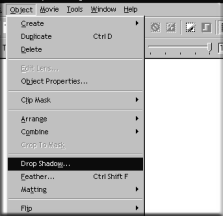 A window will appear, notice the effects within the window such as, degrees, offset, opacity, width, direction. |
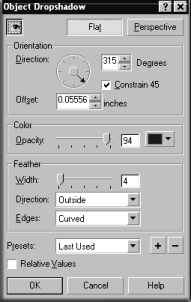 |
| Step 3) Chose a color, direction, and width of your shadow and click OK. That is all there is to it. Use combinations from other tips to create shadows with your buttons, bullets and 3D text. |