

 |
 |
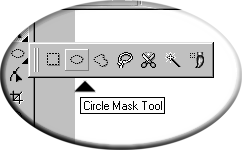 |
Step 1) Starting with a New Page set at 24-bit locate the Masking Tool as seen to the left and hold down to reveal other options. Chose the Oval Mask Tool. Place on the new page and drag an Oval hold the shift key down to constrain the Oval in a perfect circle or experiment with different shapes. ...Note that the Rectangle Mask can be used as a bullet too. Triangles can be made as well using the Freehand Mask Tool. |
| Step 2) locate the Fill Tool Icon as seen to our right. Double click the Icon will open the Tool settings. This will offer several option take this opportunity to play with the different options, finding your favorites for later use. Now that you have chosen a Fill, drag the mouse to the rectangular window and click with the left mouse to fill the item. | 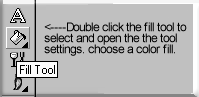 |
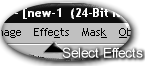 |
Step 3) Return to the top menu and select Effects. As the window drops down this is where you will need to know if you are using version 6,7,8. We will be selecting the effect called "The Boss", versions 6 and 7 store it within the Fancy options on your dropdown list. Version 8 places this option under 3D Effect. |
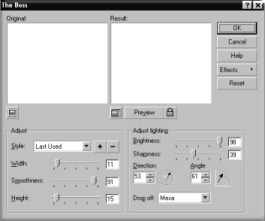 |
Step 4)
This is the final step. Review the options on this
window to take advantage of there effects. take a few minutes to play with the settings,
then select preview. For a starting point use these settings: Width: 11 Smoothness: 91 Height: 15.....{Set the drop off option to "Mesa" Then Click OK when you are ready.} |